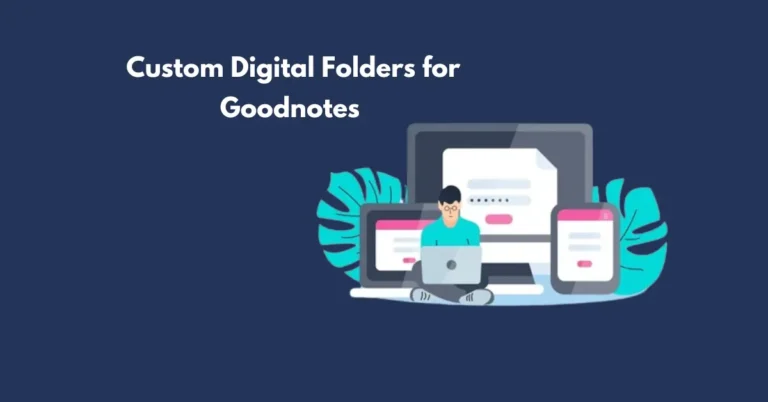How to Rotate All Pages in Good Notes?
Good Notes is a versatile note-taking app for iOS that allows users to create, organise, and annotate digital notebooks. While rotating individual pages is straightforward, rotating all pages in a notebook at once is not immediately obvious.
Fortunately, with a few simple steps, you can efficiently rotate all pages in Good Notes. Here’s a comprehensive guide to help you through the process.
Also Read: How to import PowerPoint to Good Notes?
How to Rotate All Pages in Good Notes? Step-by-Step Guide
Step 1: Open Your Notebook
- Launch Good Notes: Start by opening the Good Notes app on your iPad or iPhone.
- Select Your Notebook: Navigate to the notebook you wish to rotate. Tap on it to open it.
Step 2: Enter the Page Management Mode
- Open the Thumbnail View: Tap on the “Thumbnail” icon, usually located in the upper-left corner of the screen. This view allows you to see all the pages in your notebook at once.
- Activate Selection Mode: Tap “Select” or “Select All” to enable multi-page selection. This will let you choose multiple pages for bulk actions.
Step 3: Rotate the Pages
- Select Pages: If you want to rotate all pages, make sure every page is selected. You can do this by tapping “Select All” or manually tapping each page.
- Rotate Pages: Unfortunately, GoodNotes does not have a built-in feature to rotate all selected pages simultaneously. As a workaround, you may need to rotate pages individually. Here’s how:
- Tap on a Page: In the thumbnail view, select a page you want to rotate.
- Rotate: Tap the page to view it in full screen. Use two fingers to rotate the page to your desired orientation.
- Repeat: Continue this process for each page you wish to rotate.
Step 4: Save and Review
- Exit Thumbnail View: Once all pages have been rotated, exit the thumbnail view by tapping “Done” or simply returning to the main notebook view.
- Review Your Notebook: Check through your notebook to ensure all pages are correctly oriented as desired.
Additional Tips
- Batch Processing: As of the current GoodNotes updates, rotating all pages simultaneously is not supported natively. Keep an eye on app updates, as features may evolve.
- Third-Party Tools: If rotating multiple pages is a frequent task for you, consider exploring other PDF editing tools that might offer batch processing options. You can export your GoodNotes pages as PDFs, rotate them using these tools, and then re-import them into GoodNotes.
- Feedback to Developers: If this is a feature you would find useful, consider providing feedback to GoodNotes through their support channels. User feedback can often drive future updates.
Frequently Asked Questions
Conclusion
While rotating multiple pages at once in GoodNotes requires a bit of manual effort, following the above steps will help you achieve the desired results. Keep an eye out for updates or alternative tools that might offer more efficient solutions for batch operations. Happy note-taking!