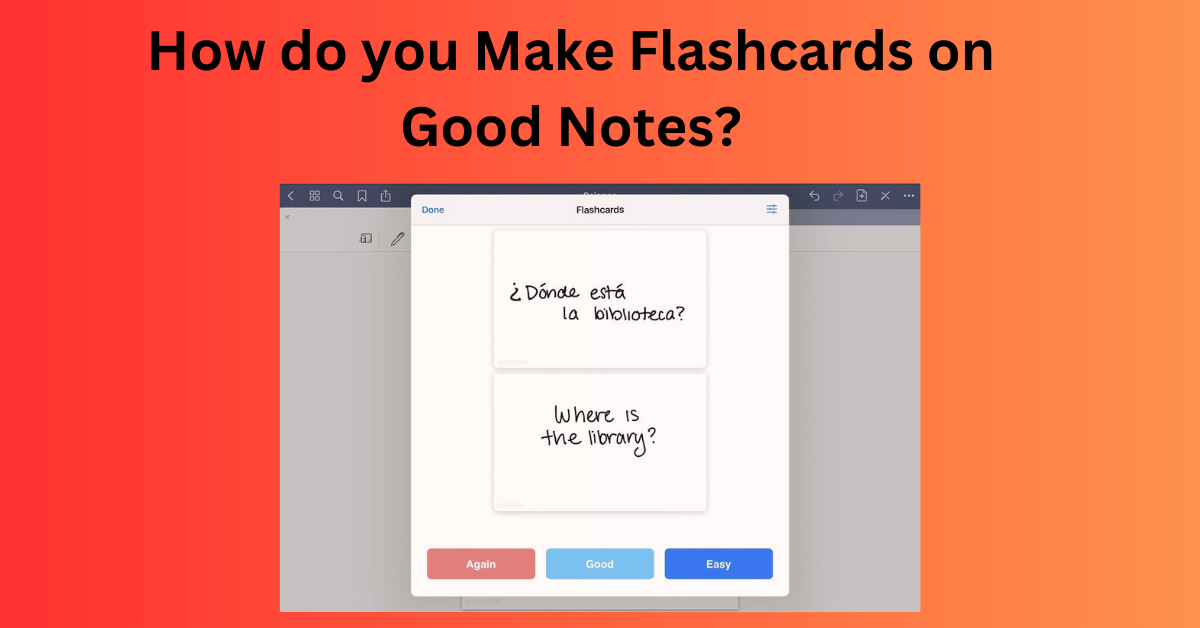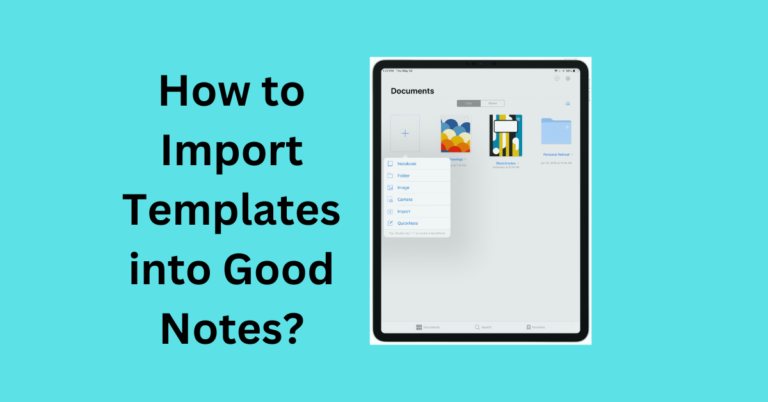How Do you Make Flashcards on Good Notes?
A tried-and-true study aid, flashcards can help you remember and retain key information more rapidly. It has never been simpler or more flexible to create flashcards thanks to the digital age and resources like Good Notes. We’ll show you how to make Good Notes flashcards in this post so you can study more effectively rather than more laboriously.
Also Read: How to Add Fonts to Good Notes 5?
Understanding Good Notes for Flashcards
A digital note-taking program called GoodNotes was created for the iPad and other Apple products. GoodNotes is a popular tool for taking notes in class, but it’s also a great way to make and arrange flashcards. Because of the app’s versatility, you can make incredibly personalized flashcards that fit your preferred method of learning.
Benefits of Making Flashcards on Good Notes
- Customization: You can design your flashcards with different colors, fonts, and images.
- Portability: Digital flashcards can be accessed anywhere without carrying a physical stack.
- Interactivity: You can easily edit, reorganize, and enhance flashcards on-the-go.
Make Flashcards on Good Notes Step-by-Step Guide
Now that you’re set-up, let’s dive into creating your first set of flashcards.
Step 1: Creating a New Notebook
Start by opening GoodNotes and creating a new notebook. You can name it based on the subject, for example, “Biology Flashcards” or “Spanish Vocabulary.”
Step 2: Adding Text and Content
For each page, input the content of your flashcard. You can type the text or use your Apple Pencil to handwrite it. Write the question or term on the front of the page and the answer or explanation on the back.
Step 3: Organizing Flashcards into Categories or Subjects
To keep your flashcards well-organized, create a notebook for each subject or category. This will make reviewing easier when you focus on specific topics.
Step 4: Using Shapes and Colors for Visual Appeal
Add rectangles or circles around key terms using the shape tool, or highlight important points using different colors. This helps with memory retention and keeps your flashcards visually engaging.
Step 5: Using the Lasso Tool for Easy Reorganization
The lasso tool in GoodNotes makes it simple to select and rearrange material. Simply use the lasso tool to circle the text or image and move it to a new spot if you want to rearrange the layout or order of your flashcards.
Using Handwriting for Flashcards
It has been demonstrated that handwriting enhances memory retention, and GoodNotes’ compatibility with the Apple Pencil makes this simple.
Handwriting’s Advantages in Good Notes
Making your flashcards by hand can help you remember the information. By simulating pen and paper, Good Notes offers a natural writing experience that improves learning.
Handwriting to Text Conversion
There is a handwriting-to-text conversion function in Good Notes if you want a simpler appearance. This lets you write out the material for your flashcards and then tap it to turn it into typed text.
Reorganizing and Reviewing Flashcards
GoodNotes flashcards are completely customizable. To make new sets, you can rearrange the pages or even make duplicates.
Flashcard Rearranging for Improved Study Flow
Simply drag and drop pages in the notepad if you want to rearrange your cards. They can be arranged according to topic, difficulty, or any other scheme that suits you.
Advice for Successful Review Meetings
To improve long-term retention, use spaced repetition strategies, which involve reviewing your flashcards at progressively longer intervals.
Common Mistakes to Avoid
Overloading Information on Flashcards
There should only be one important piece of information on each flashcard. A card that has too much information on it may be more difficult to remember.
Inadequate Planning and Varying Layouts
The secret is consistency. To make learning easier, make sure your cards have a clear and uniform format.
Conclusion
Using Good Notes to create flashcards is a great method to improve your learning. You can create study materials that are tailored to your specific needs by fusing the versatile nature of digital note-taking with the time-tested technique of flashcards.
There are countless ways to personalize and arrange your flashcards using GoodNotes, whether you’re scribbling terms or adding diagrams. Create now to increase the effectiveness of your learning!