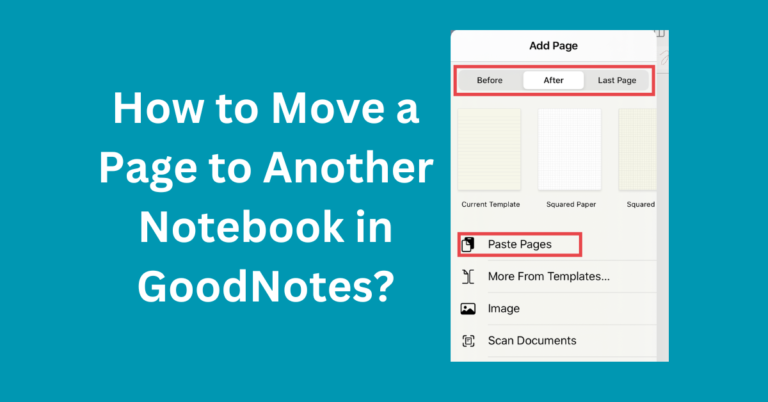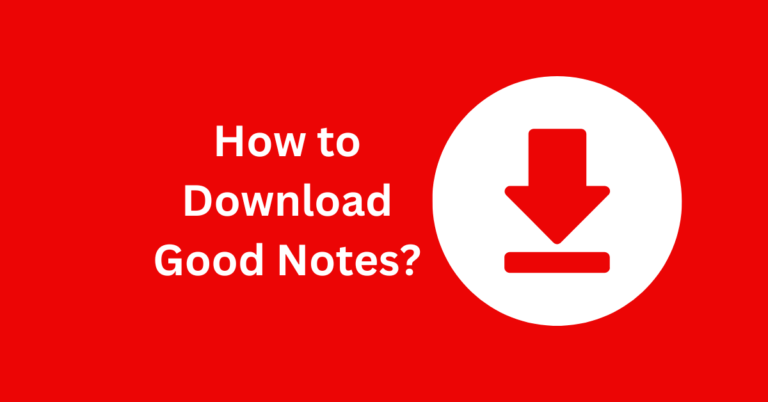What is a Lasso tool in Good Notes?
Note-taking has moved beyond paper and pen to complex digital platforms because our digital age progressed. Good Notes emerges as one of the leading apps which enables users to build digital notes while managing their organization and implementing annotations.
The Lasso Tool stands as Good Notes’ most formidable capability since it allows users to boost their productivity and fuel creativity. Such a Lasso Tool serves as a core capability in Good Notes which delivers valuable advantages to users.
You will learn about how to fully utilize the Lasso Tool through this text which explains its operation and practical applications with added benefits for digital note-taking.
Also Read: Where to Get Stickers for Good Notes?
Understanding the Lasso Tool in Good Notes
Good Notes provides the Lasso Tool to enable users to choose handwritten notes and drawings with text and images and other digital elements inside their virtual notebooks. The Lasso Tool provides a different approach from standard selection devices since you can make arbitrary shapes to select your text.
The Lasso Tool offers exceptional flexibility which transforms it into an essential aspect for all Good Notes users who need it for academic or work needs or personal note taking.
How Does the Lasso Tool Work?
- Activation: To use the Lasso Tool, simply tap its icon in the toolbar (it looks like a lasso or a looped rope). Once activated, your cursor or stylus will function as a selection tool.
- Selection: Draw a freeform shape around the content you want to select. The tool will automatically detect and highlight the elements within the lassoed area.
- Manipulation: After selecting, you can move, resize, copy, cut, or delete the selected content. You can also change the color, style, or formatting of handwritten notes or drawings.
- Deselection: Tap anywhere outside the selected area to deselect the content.
Key Features of the Lasso Tool
The Lasso Tool is packed with features that make it a must-have for Good Notes users. Here are some of its standout capabilities:
1. Selective Editing
- The Lasso Tool allows you to edit specific parts of your notes without affecting the rest of the content. For example, you can move a single word or sentence in a paragraph or adjust the position of a diagram without redrawing it.
2. Resizing and Rotating
- Once you’ve selected an element, you can resize or rotate it to fit your layout. This is particularly useful for adjusting images, diagrams, or handwritten text.
3. Copy and Paste
- The tool enables you to copy and paste selected content within the same page or across different pages and notebooks. This is a huge time-saver when creating repetitive elements like headers, bullet points, or templates.
4. Color and Style Changes
- Want to change the color of your handwritten notes or drawings? The Lasso Tool lets you modify the color, thickness, or style of selected content with just a few taps.
5. Grouping and Ungrouping
- You can group multiple elements together (e.g., text and images) and move or edit them as a single unit. Conversely, you can ungroup them to edit individual components.
Benefits of Using the Lasso Tool in Good Notes
The Lasso Tool is more than just a convenience—it’s a game-changer for digital note-takers. Here’s how it can enhance your experience:
1. Improved Organization
- The ability to move and rearrange content effortlessly helps you create well-organized and visually appealing notes. Whether you’re designing a mind map, a study guide, or a project plan, the Lasso Tool ensures everything is in its right place.
2. Time Efficiency
- Instead of erasing and rewriting or redrawing, you can quickly edit and refine your notes. This saves time and allows you to focus on the content rather than the process.
3. Enhanced Creativity
- The Lasso Tool encourages experimentation. You can try different layouts, color schemes, and designs without worrying about making permanent changes. This is especially useful for artists, designers, and creative professionals.
4. Error Correction Made Easy
- Made a mistake? No problem. The Lasso Tool lets you fix errors without starting over. Simply select the incorrect element, move it, resize it, or delete it.
5. Seamless Integration with Other Tools
- The Lasso Tool works seamlessly with other Good Notes features, such as the Eraser Tool, Pen Tool, and Highlighter. This integration ensures a smooth and intuitive note-taking experience.
Tips for Using the Lasso Tool Effectively
To get the most out of the Lasso Tool, keep these tips in mind:
- Zoom In for Precision: When selecting small or detailed elements, zoom in to ensure accuracy.
- Use the Undo Feature: If you make a mistake, use the undo button (or shake your device) to revert the action.
- Experiment with Grouping: Group related elements together to streamline your editing process.
- Combine with Other Tools: Use the Lasso Tool in conjunction with the Eraser Tool, Pen Tool, and Highlighter for maximum efficiency.
- Practice: Like any tool, the more you use the Lasso Tool, the more proficient you’ll become. Take time to explore its features and capabilities.
Common Challenges and Solutions
While the Lasso Tool is incredibly useful, users may encounter a few challenges:
1. Accidental Selections
- Sometimes, the tool may select unintended elements. To avoid this, draw your lasso carefully and zoom in for better precision.
2. Limited Selection Area
- The Lasso Tool works best for smaller selections. For larger areas, consider breaking the content into smaller sections.
3. Compatibility Issues
- The Lasso Tool may not work perfectly with all file types. Ensure you’re using compatible formats like PDFs or Good Notes’ native file type.
Conclusion
Lasso Tool brings exceptional power to the Good Notes platform. Students alongside professionals and creative individuals depend on the Lasso Tool’s contents selection features along with movement adjustment and resizing and editing capacity.
The Lasso Tool provides both exceptional flexibility and efficiency to users who need to organize lecture notes or create presentations or digital artwork.
Your proficiency with the Lasso Tool will help you reduce work time and construct high-quality professional notes. You should use the Lasso Tool in Good Notes whenever you open the application because it could become your preferred tool.