How to Make Cute GoodNotes Covers: A Step-by-Step Guide
Welcome to our guide on creating adorable GoodNotes covers! Whether you’re an aspiring artist eager to flaunt your skills or someone seeking to personalize their digital notebooks, you’ve come to the right place. This tutorial is designed to simplify the process, making it accessible to all.
Get prepared to let your imagination run wild and infuse your digital workspace with charm and personality. From playful designs like avocados and rainbows to minimalist patterns, we’ll explore various techniques to make your GoodNotes covers irresistibly cute. Let’s embark on this creative journey together and transform your digital notebooks into works of art!
Also Read: How To Add a Page in Goodnotes
How Can I Create Cute GoodNotes Covers?
Step 1: Gather Inspiration
Before you start creating, take a moment to find inspiration. Explore platforms like Pinterest for ideas, or simply let your imagination roam free. Whether you’re drawn to avocados, rainbows, or something entirely different, having a clear vision will streamline the creative process.
Gathering inspiration not only sparks creativity but also provides a solid foundation for your design. So, take your time to gather ideas and let your imagination soar before diving into the creative journey ahead.
Step 2: Set Up Your Canvas
Open your favorite drawing app, like Procreate, and start a new canvas. Opt for the A4 size, ideal for GoodNotes covers as it matches standard notebook dimensions. This ensures your designs fit seamlessly onto digital pages.
By selecting the right canvas size from the start, you’ll set yourself up for success and create covers perfectly suited for your notebooks and journals.
Step 3: Design Your Cover
Select your preferred color palette and choose a brush that suits your style. For a charming hand-drawn effect, we’ll utilize the “dry ink” brush in this tutorial. Now, let your creativity flow as you sketch your chosen design, whether it’s a playful avocado, a vibrant rainbow, or any other motif that resonates with you.
Embrace the freedom to express yourself and bring your vision to life on the digital canvas of your GoodNotes cover.
Step 4: Add Details and Dimension
Refine your sketch by adding details and depth. Experiment with different colors and shades to create dimension and visual interest. Embrace the organic charm of hand-drawn elements, focusing on creativity rather than perfection.
Experiment freely to imbue your GoodNotes cover with a unique and captivating appeal that reflects your personal style and artistic flair. Let your imagination flourish as you refine your design to perfection.
Step 5: Duplicate and Arrange
After finalizing your design, replicate it to form a cohesive pattern. Duplicate the elements and arrange them across the canvas, ensuring full coverage. Experiment with placement and orientation to achieve a harmonious arrangement.
By creating a unified pattern, you’ll enhance the aesthetic appeal of your GoodNotes cover and infuse it with visual interest. Let your creativity guide you as you arrange the elements to create a captivating design that reflects your unique style.
Step 6: Choose a Background
Select a background color that complements your design. This will help your cover stand out and tie the elements together.
Opt for hues that accentuate the motifs and add depth to the overall composition. By choosing the right background color, you’ll ensure your GoodNotes cover stands out while maintaining a cohesive and polished look. Let your creativity shine as you finalize the perfect backdrop for your digital masterpiece.
Step 7: Export Your Cover
Save your design as a PNG file to maintain its quality. Exporting ensures optimal resolution, perfect for digital use. Once exported, store it in your camera roll for convenient access. By saving in PNG format, you preserve the integrity of your artwork, ready to adorn your digital notebooks with ease.
Step 8: Optional Embellishments
If desired, add additional embellishments using graphic design tools like Over. This step allows you to customize your cover further, adding text or decorative elements.
Experiment with different embellishments to elevate the visual appeal of your GoodNotes cover.
Step 9: Import into GoodNotes
Now, it’s time to import your cover into GoodNotes. You can do this directly from your camera roll or through the app’s template library.
This step seamlessly integrates your customized cover into your digital notebooks, ready to adorn your pages with personality and style.
Step 10: Personalize and Enjoy
Once imported, customize your cover by adding text, labels, or annotations. Make it truly yours and enjoy using it in your digital notebooks and journals.
Frequently Asked Questions
Conclusion
Congratulations on mastering the art of creating adorable GoodNotes covers! Whether you’ve opted for avocados, rainbows, or any other design, the key is to unleash your creativity. By personalizing your digital workspace, note-taking becomes a delightful experience.
We trust this tutorial has been both helpful and inspiring, empowering you to infuse your digital notebooks with charm and individuality. Now, dive into your designs with confidence and let your creativity shine bright. Happy designing, and may your digital pages be filled with joy and inspiration!

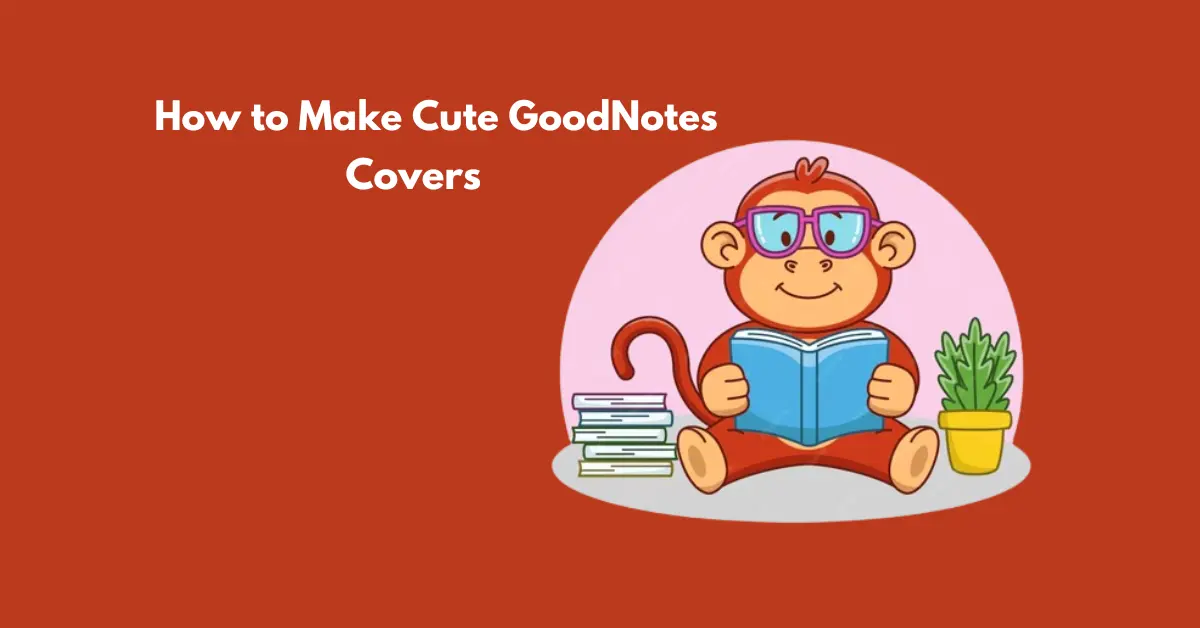



![[GoodNotes] Copy Or Move Pages From One Document To Another](https://goodnotesguide.com/wp-content/uploads/2024/03/Copy-Or-Move-Pages-From-One-3-768x402.webp)
