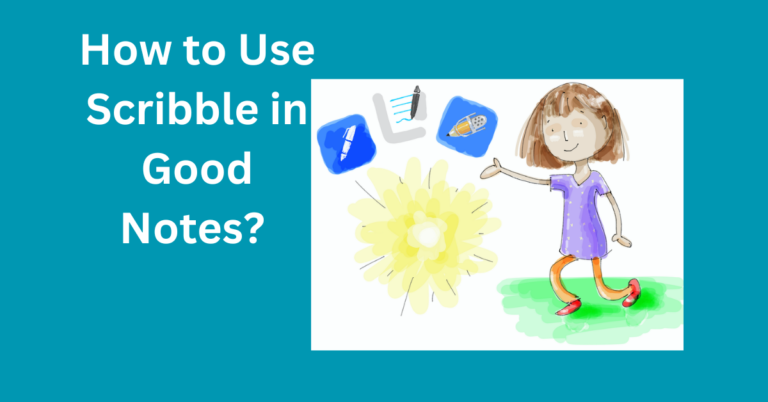How to Import Fonts to Good Notes 5?
Good Notes 5 is a powerful digital note-taking app that allows users to create, organize, and annotate their notes on iPads, iPhones, and Macs. One of its strengths is its customization options, allowing users to personalize their notes to their liking.
However, while Good Notes offers built-in fonts for typing, many users wonder how to import custom fonts into the app to further personalize their note-taking experience. In this guide, we’ll walk you through the steps and provide tips on how to import and use custom fonts in Good Notes 5.
Also Read: How to Make Good Notes Templates in Canva?
Why Customise Fonts in Good Notes 5?
Customizing fonts in Good Notes is an excellent way to make your notes more visually appealing and organized. Whether you’re using Good Notes for study notes, journaling, or professional documents, having access to a broader range of fonts can help express your style and make your notes stand out.
Some of the benefits of importing and using custom fonts include:
- Personalization: Custom fonts allow you to make your notes feel more unique and visually suited to your style.
- Improved Readability: Some fonts may be easier to read or better suited for specific tasks, such as making titles bold or differentiating between headings and body text.
- Enhanced Creativity: Custom fonts can spark creativity when designing diagrams, journaling, or creating digital planners.
Can You Import Fonts to Good Notes 5?
Good Notes 5, by default, offers several font options to use for typing in text boxes. However, there is no built-in feature in Good Notes to directly import custom fonts into the app. But don’t worry—there are workarounds that allow you to use custom fonts through third-party apps and tools.
How to Use Custom Fonts with Good Notes 5
Although you can’t directly import fonts into Good Notes, you can still use custom fonts by installing them on your iPad or iPhone, which Good Notes will then recognize. By adding the fonts to your system, they will appear in the font selection menu within Good Notes when typing in text boxes.
Step-by-Step Guide How to Import Fonts to Good Notes 5?
To use custom fonts in Good Notes, you’ll first need to download and install fonts on your device. Here’s how:
1. Downloading Fonts from the Web
Start by finding the fonts you want to use. Some popular websites to download free fonts include:
- Google Fonts (fonts.google.com)
- Dafont (dafont.com)
- FontSquirrel (fontsquirrel.com)
Download the font file in either .ttf (TrueType Font) or .otf (OpenType Font) format.
2. Installing Fonts on iPad/iPhone
Once you have downloaded the font file, you need to install it on your iPad or iPhone. To do this, you’ll need a third-party app that supports font installation. Some of the most popular apps for this purpose are iFont, Fontcase, and AnyFont.
Using the New Fonts in Good Notes 5
Once you’ve installed your fonts, using them in Good Notes is easy.
1. Accessing Installed Fonts in Good Notes
Open Good Notes and create or open a document. Tap on the text tool (the “T” icon), and then tap on the font selector. You should see your newly installed custom fonts listed alongside the default fonts. Simply select the one you want, and you can start typing with it.
2. Writing with Custom Fonts in Text Boxes
GoodNotes uses text boxes for typed content, so after selecting your custom font, you can click anywhere in your document to create a text box and start typing with your chosen font.
Top Free Font Websites for GoodNotes
There are many websites where you can find free fonts to use with GoodNotes. Some recommended sites include:
- Google Fonts: Offers a large collection of free and open-source fonts, great for both professional and personal use.
- Dafont: Known for creative and decorative fonts, great for journaling or crafting.
- FontSquirrel: Offers a wide variety of fonts that are free for commercial use.
Frequently Asked Questions
Conclusion
Customizing fonts in Good Notes 5 adds a whole new dimension to your note-taking experience. Though the app doesn’t natively support direct font imports, using apps like iFont, AnyFont, or Fontcase allows you to install fonts on your iPad or iPhone and access them in Good Notes. By following the steps above, you can personalize your notes, making them both functional and visually unique.