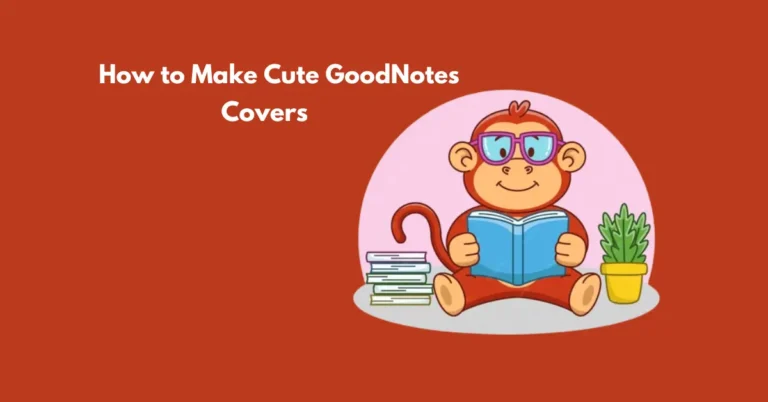How to Downgrade from GoodNotes 6 to 5?
Are you looking to revert from GoodNotes 6 to GoodNotes 5? Whether you’re seeking specific features or prefer the interface of the earlier version, downgrading is a straightforward process if you meet certain criteria.
In this guide, we’ll explore step-by-step instructions on how to effectively downgrade your GoodNotes app. Discover the eligibility requirements and learn how to seamlessly switch back to GoodNotes 5 from GoodNotes 6. Let’s dive into this helpful guide to assist you in achieving the version that best suits your needs.
Requirements for Downgrading to GoodNotes 5
Before proceeding with the downgrade, please ensure that you meet the following criteria:
How can you Downgrade from GoodNotes 6 to 5? Step-by-Step Guide
If you meet the eligibility criteria, follow these steps to successfully downgrade from GoodNotes 6 to GoodNotes 5:
Switching Back to GoodNotes 6 (Optional)
If you wish to upgrade back to GoodNotes 6 or explore the free version, here’s what you can do:
Conclusion
Downgrading from GoodNotes 6 to GoodNotes 5 can be a beneficial decision for users seeking specific features or preferring the interface of the earlier version. By following the outlined steps and meeting the eligibility criteria, you can seamlessly transition between the two versions based on your needs.
We hope this guide has been informative and helpful in simplifying the downgrade process. Thank you for reading and best of luck with your use of GoodNotes!