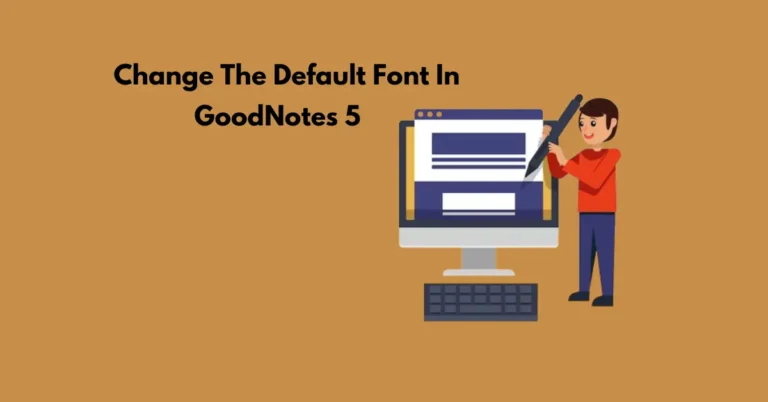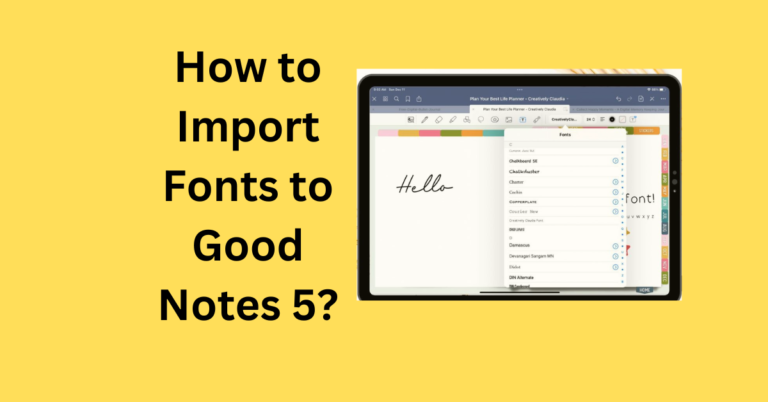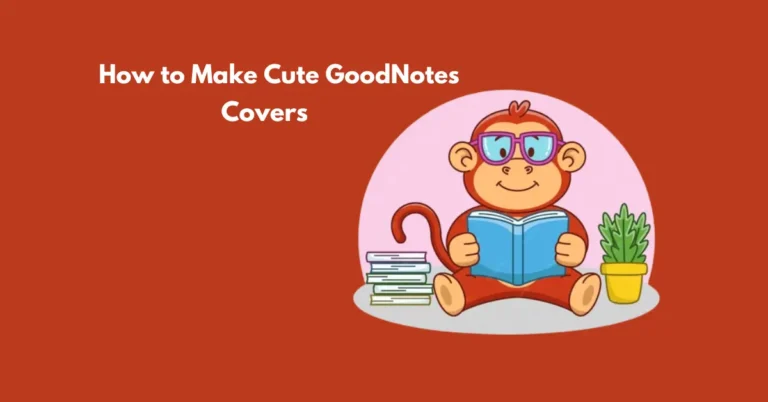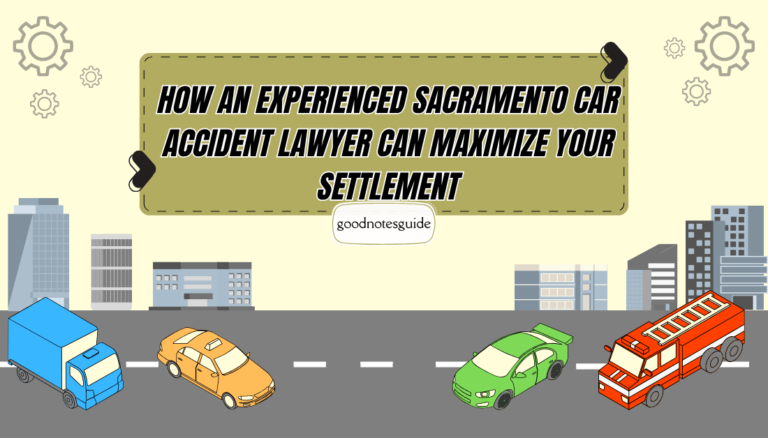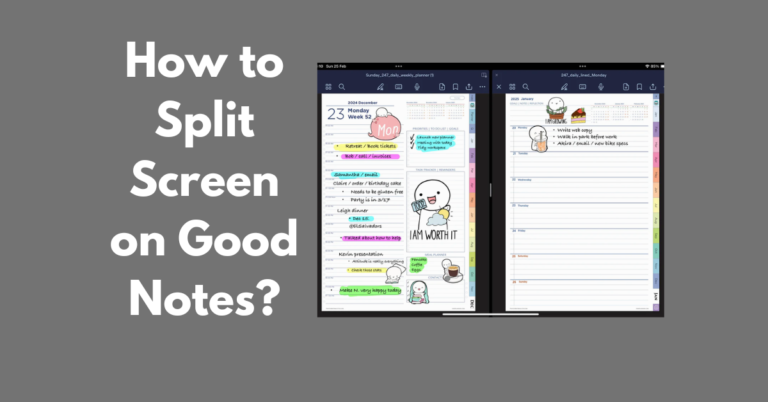How to Zoom Out in Good Notes?
As it will be seen, Good Notes is a multi-purpose note app that offers multiple zoom levels to help you improve the process. If you are editing one page or many multi-page sections in your document, navigating away from your cursors makes you see where you are or where you are going.
The zoom function is used to point a cursor at a particular area on the screen or to view the whole page at one glance. Moreover, it helps you manage your notes better, for instance, to move from one part or even a different page easily.
These qualities make Good Notes ideal for students, business persons, and anyone who may require an efficient system of notes.
Also Read: How to View 2 Pages in Good Notes?
Why Zooming Out is Important?
Benefits of Adjusting the View
Zooming out is more than just a navigation tool—it’s about efficiency. It allows you to:
- View multiple sections of a document at once.
- Quickly locate specific pages or elements.
- Enhance productivity by working on layouts with a full-page or multi-page perspective.
Applications for Different Use Cases
- Students: Review lecture notes or sketches in full-page mode.
- Designers/Creatives: Plan layouts or review projects with an overview.
- Professionals: Navigate large PDF files or presentations.
Ways to Zoom Out in Good Notes
Using Pinch Gestures
Zooming out is the most basic action which is performed on GoodNotes and the most natural is the pinch gesture. This gesture is like scrolling in or out on most touchscreens such as the ones on your smartphone or tablet.
Using the Zoom Tool
Besides, a dedicated zoom tool is available in the app toolbar that allows making precise zooming of the selected note.
Step-by-Step Guide Zoom Out in Good Notes
Step 1: Open Your Document
- Launch Good Notes and open the desired document.
- Navigate to the page where you want to adjust the zoom level.
Step 2: Use the Pinch Gesture to Zoom Out
- Place two fingers on the screen.
- Gently move your fingers closer together in a “pinching” motion.
- Continue pinching until you reach the desired zoom level.
Step 3: Accessing Zoom Options from the Toolbar
- Tap on the Zoom Tool (a rectangular magnifying icon) in the toolbar.
- Adjust the zoom slider to zoom out or manually resize the zoom box.
- Use this tool for precise zooming on specific sections of your document.
Adjusting Zoom Settings for Efficiency
Setting Default Zoom Levels
Good Notes allows you to adjust and save your preferred zoom level:
- Navigate to Settings > Document View.
- Choose options like Fit to Page or Default Zoom to customize how your documents appear.
Using Continuous Scrolling with Zoom Out
For seamless navigation, enable Continuous Scrolling from the View Options. This lets you scroll through pages while maintaining the zoomed-out view.
Common Issues When Zooming Out
Fixing Blurry or Pixelated Views
If your document appears blurry after zooming out:
- Ensure the document resolution is high enough.
- Restart the app to refresh rendering.
Troubleshooting Gesture Issues
- If pinch gestures don’t work, check your device’s touch sensitivity.
- Update Good Notes to the latest version to fix potential bugs.
Tips for Seamless Navigation While Zoomed Out
Combining Zoom with the Lasso Tool
Zooming out combined with the Lasso Tool makes it easier to select and move elements across large sections.
Using Page Thumbnails for Navigation
For large documents, access the Thumbnails View to quickly jump to specific pages without adjusting the zoom level.
Conclusion
Zoom-out feature is something that can make a really huge difference between taking notes in Good Notes and taking them with another application. Whenever one is assessing content, arranging layouts in the application, or even working on different files, zooming out is always versatile and free to be commanded.
This feature has been designed to help you find the right records quickly and easily – follow these tips and methods to get the most out of it.