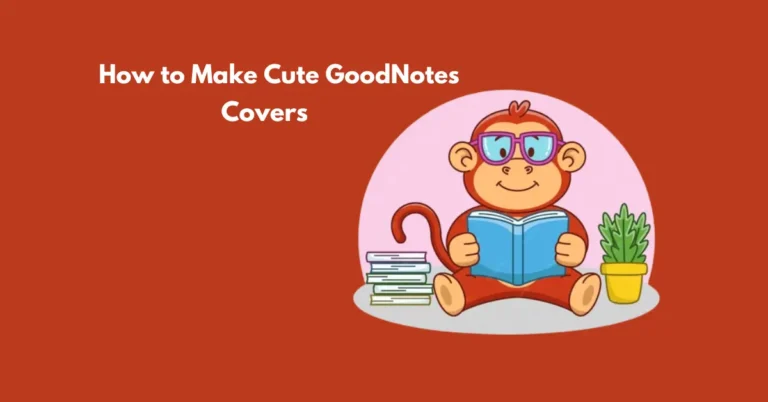How to Make Flashcards on Goodnotes
Crafting flashcards on GoodNotes can revolutionize your study routine. As a fan of handwritten notes, I’ve found GoodNotes to be an unparalleled tool for enhancing learning experiences, especially with its flashcard feature. With its user-friendly interface and seamless handwriting integration, creating flashcards becomes a breeze.
Whether you’re preparing for exams or simply aiming to reinforce your knowledge, GoodNotes empowers you to tailor your study materials to your preferences. Let’s delve into the step-by-step process of harnessing this powerful feature, ensuring that your study sessions are not only efficient but also enjoyable.
Also Read: Add the Cute Fonts to GoodNotes for Free
How to Create Your Flashcards on the Good Notes?
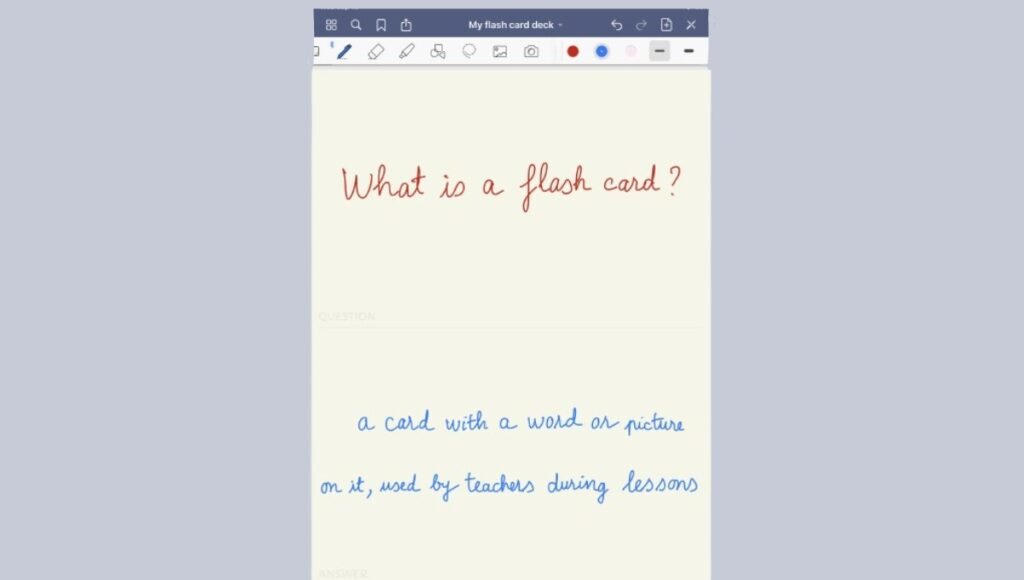
Crafting your personalized flashcards on GoodNotes is a breeze. Begin your journey with these straightforward instructions:
Following these steps, you can easily customize and create flashcards tailored to your learning needs. This method ensures efficient studying and helps you retain information effectively.
How to Study Flashcards on GoodNotes
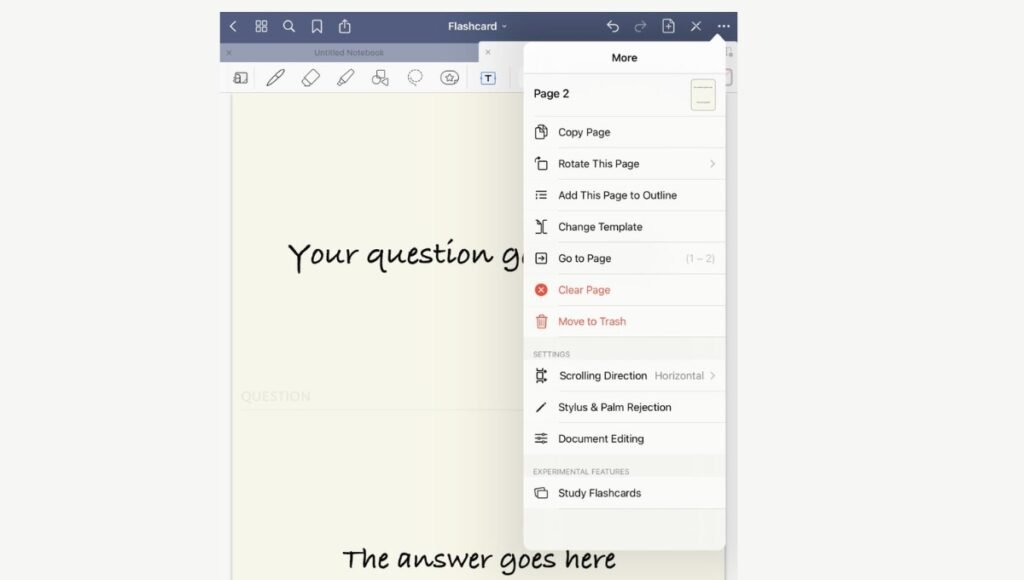
After you’ve created a notebook filled with flashcards, you can initiate the study mode in Goodnotes by following these steps:
This action will present the flashcards for studying. Initially, you’ll see the question displayed. To reveal the answer, simply tap the card, mimicking the process of flipping a physical flashcard.
Once the answer is revealed, you’ll have three options to choose from:
These selections will influence how Goodnotes presents the flashcards during your next study session. Essentially, Goodnotes incorporates basic spaced repetition, adjusting the frequency of encountering each flashcard based on your responses.
This approach optimizes learning and retention by focusing more on challenging material while reinforcing familiar concepts.
Is Goodnotes Flashcards Worth Using?
GoodNotes Flashcards are worth using. While other specialized flashcard apps may offer more features, the seamless integration of flashcards into GoodNotes provides unparalleled convenience.
You can leverage the same familiar controls and freeform note-taking capabilities you already enjoy, making the transition to digital flashcards effortless. Whether you’re a seasoned GoodNotes user or new to the platform, the Flashcards feature offers a versatile and intuitive way to enhance your study sessions and streamline your learning process.
Frequently Asked Questions
Conclusion
Mastering the art of creating flashcards in GoodNotes opens a gateway to efficient and personalized study techniques. With its intuitive interface and seamless integration with digital note-taking, GoodNotes empowers users to craft dynamic flashcards tailored to their learning preferences.
Whether you’re a seasoned user or just starting, the flexibility and familiarity of GoodNotes make it a compelling choice for digital flashcard creation. By harnessing this powerful feature, you can elevate your study sessions, reinforce key concepts, and unlock the potential for accelerated learning and knowledge retention. Dive into the world of GoodNotes flashcards and revolutionize your study routine today.