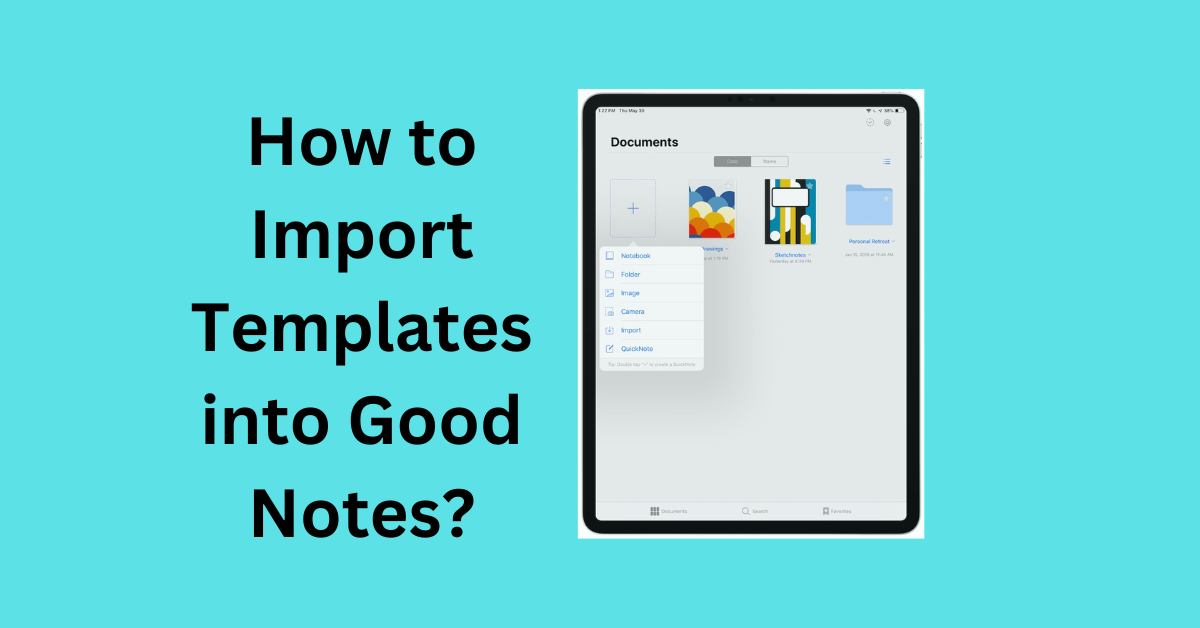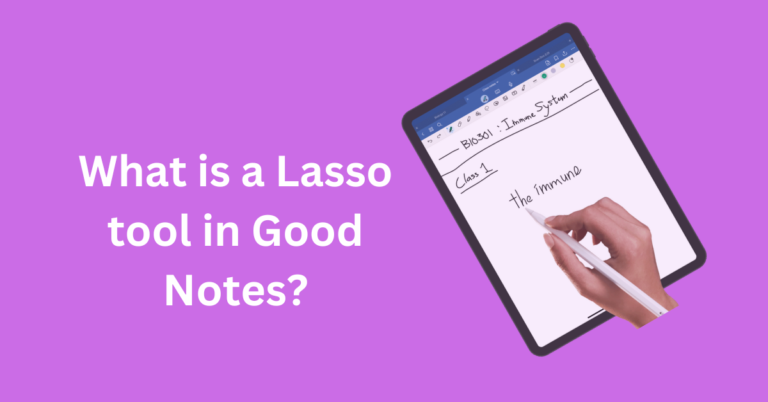How to Import Templates into Good Notes?
Good Notes has become a go-to app for digital note-taking enthusiasts, offering a seamless experience that blends traditional note-taking with modern technology. Templates are a game-changer within Good Notes,
providing users with various pre-designed layouts to significantly enhance productivity and organization. But how do you import these templates into GoodNotes? Let’s dive in and find out!
Also Read: How to Make Stickers in Good Notes ?
Why Use Templates in Good Notes?
Benefits of Templates
Templates can streamline your note-taking process by providing consistent layouts and formats. They can help you stay organized, save time, and improve your notes’ overall look and feel.
Common Uses of Templates in GoodNotes
- Academic Templates: Lecture notes, study planners, and reading logs.
- Business Templates: Meeting notes, project planners, and to-do lists.
- Personal Use Templates: Journals, fitness trackers, and meal planners.
How to Import Templates into Good Notes? Step-by-Step Guide
- Open GoodNotes:
- Launch the GoodNotes app on your device.
- Navigate to Your Notebook:
- Choose the notebook where you want to add the template or create a new one.
- Add a New Page:
- Tap the “+” icon to add a new page within your notebook.
- Import the Template:
- Select “Import” from the options.
- Browse for the template file on your device (it can be a PDF or an image).
- Choose the template you want to import.
- Template Integration:
- The imported template will now appear as a new page in your notebook.
- You can adjust its position, size, and content as needed.
Types of Templates for Good Notes
Academic Templates
Perfect for students, academic templates include class schedules, lecture notes, and exam planners.
Business Templates
For professionals, business templates like meeting agendas, project trackers, and financial planners can be invaluable.
Personal Use Templates
Templates for personal use cover a wide range, from daily journals and habit trackers to recipe organizers and travel planners.
Advanced Tips for Good Notes Templates
Using Hyperlinks in Templates
Add hyperlinks to your templates for easy navigation within your notebooks. This is especially useful for creating interactive planners and study guides.
Combining Multiple Templates in One Notebook
Mix and match templates within a single notebook to create a versatile tool that meets all your needs. For example, combine a planner template with a meeting note template in a business notebook.
Frequently Asked Questions
Conclusion
Templates are an incredible resource in GoodNotes, enhancing your note-taking experience by providing structure and saving time. By knowing how to import, customize, and organize templates, you can fully leverage the power of GoodNotes to boost your productivity and keep your notes in perfect order. Start exploring the world of templates today and see the difference they can make in your daily life!