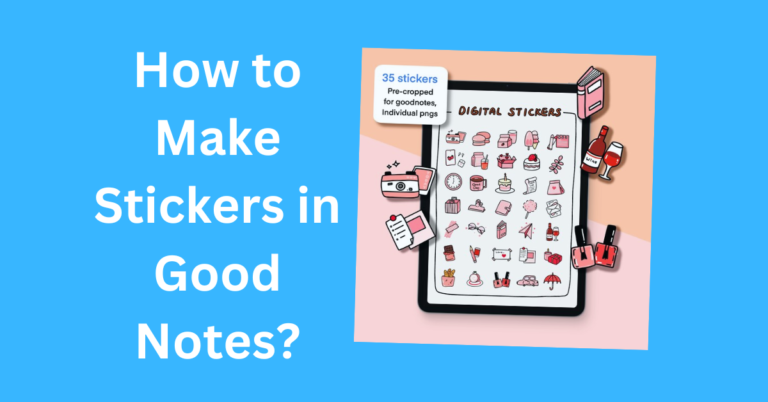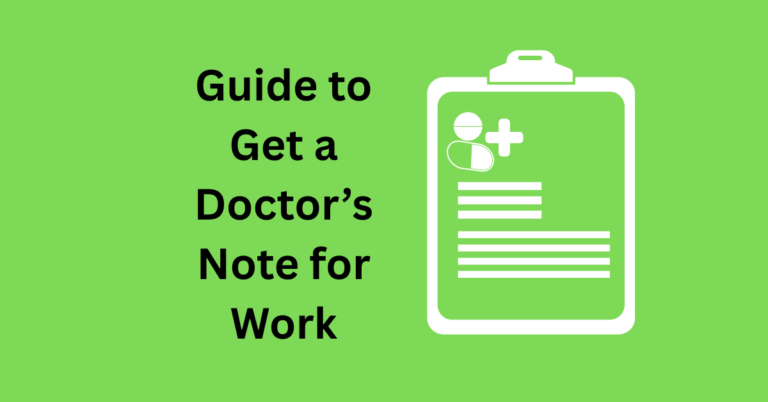How to Connect Good Notes from iPad to Mac?
In today’s fast-paced digital world, having seamless access to your notes across multiple devices is essential. Good Notes is a fantastic app that allows you to create, organize, and access your notes effortlessly. But what if you want to connect your Good Notes from your iPad to your Mac? Here’s a comprehensive guide to help you do just that.
Also Read: How to Make Clickable Tabs in Good Notes?
How to Connect Good Notes from iPad to Mac? Step-by-Step Guide
Open GoodNotes on Both Devices:
First things first, open the GoodNotes app on both your iPad and your Mac. Make sure you have GoodNotes installed on both your devices. If you don’t, download it from the App Store. Once you have the app open, you’re ready to go.
Enable iCloud Sync on iPad:
- Go to the GoodNotes app settings on your iPad.
- Tap on the gear icon to open settings.
- Scroll down to find “iCloud Sync” and toggle it on. This ensures your notes will be saved to iCloud.
Enable iCloud Sync on Mac:
Now, do the same thing on your Mac. Open GoodNotes settings and turn on iCloud Sync.
Wait for Initial Sync:
Allow some time for the initial sync to complete. This might take a few minutes depending on the number of notes you have. During this time, GoodNotes will upload your notes to iCloud and sync them across both devices. Be patient and make sure your internet connection is stable.
Check for Synced Notes:
Lastly, check both your iPad and Mac to ensure that all your notes are synced and accessible. Open GoodNotes on both devices and look through your notebooks. If everything went well, you should see the same notes on your iPad and Mac.
Tips for Syncing GoodNotes between iPad and Mac:
- Ensure your iCloud storage has enough space to accommodate your GoodNotes documents.
- Maintain a stable Wi-Fi connection to avoid sync interruptions.
- Regularly check for updates to the GoodNotes app to ensure the latest features and fixes.
- If sync issues arise, try toggling iCloud Sync repeatedly in GoodNotes settings.
- Use descriptive notebook names to make finding synced notes easier.
Frequently Asked Questions
Conclusion
Connecting Good Notes from your iPad to your Mac can greatly enhance your productivity and ensure you have access to your important notes anytime, anywhere. The process is straightforward and reliable whether you use iCloud, Air Drop, or third-party services. Keep your devices updated, back up your notes regularly, and you’ll have a seamless note-taking experience across all your Apple devices.