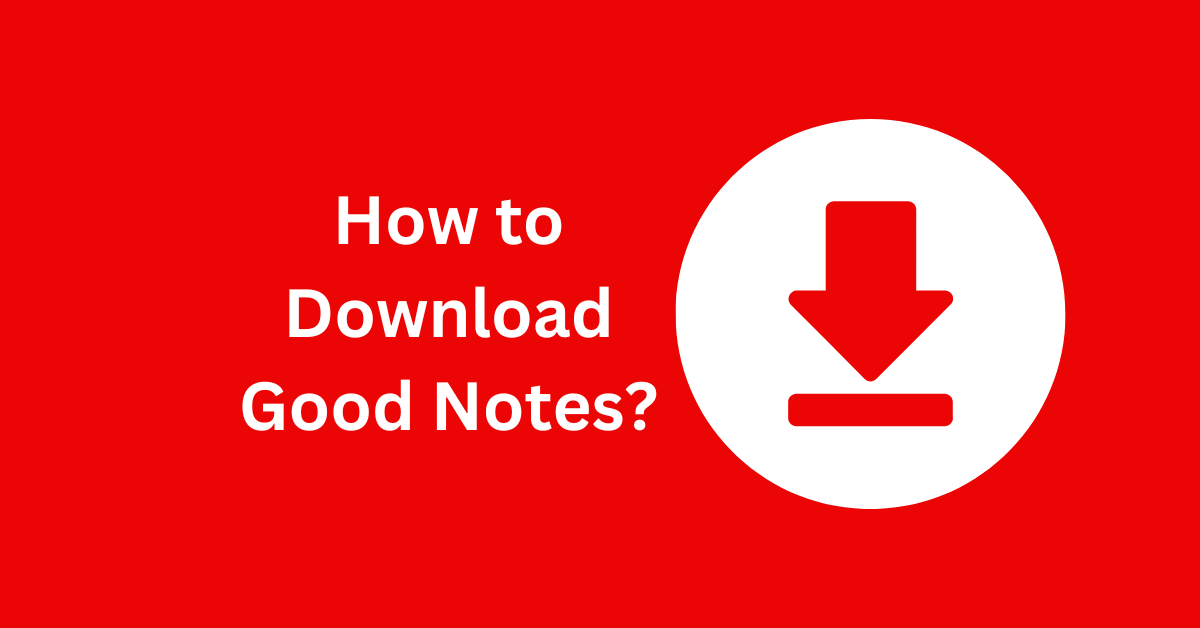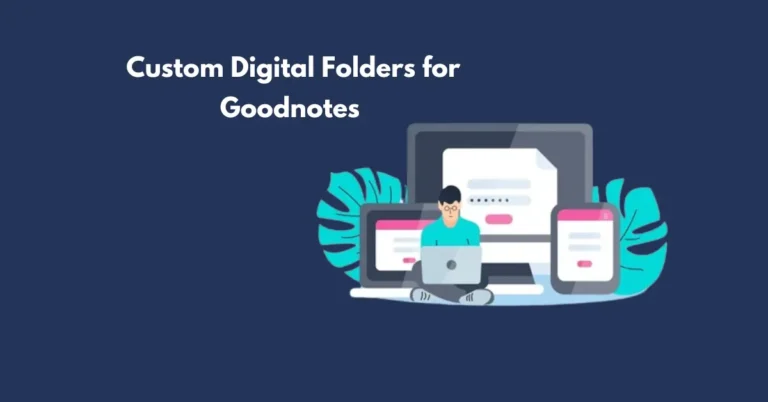How to Download Good Notes?
Good Notes is truly an amazing app that not only enhances your capability to take notes, and review documents but also responds to thoughts in an entirely different way. Free handwriting and typed notes, PDF annotation, and more are supported. Downloading it lets you obtain a free and rather versatile tool that will come in handy in learning, working, and expressing creativity.
Also Read: How to Make Good Notes Sync Faster?
Devices Compatible with Good Notes
iPad and iPhone
GoodNotes is designed to work best on Apple devices and operates fully on iPads and iPhones. This is made more productive by the stylus, Apple pencil for instance.
Mac
The macOS version integrates seamlessly with the iOS app, offering a smooth experience across devices.
Android (Beta Version Details)
As of now, Good Notes is primarily available for Apple devices. However, a beta version is being tested for Android users. Keep an eye on Good Notes’ official website for updates on Android compatibility.
Download Good Notes Step by Step Guide
Downloading GoodNotes on iOS Devices
- Open the App Store:
- On your iPad or iPhone, tap the App Store icon.
- Search for GoodNotes:
- Use the search bar and type GoodNotes 5.
- Download the App:
- Tap the app in the results and hit the Get button (or the price if it’s a paid version).
- Authenticate with Face ID, Touch ID, or your Apple ID password.
- Install and Open:
- Wait for the app to install, then tap Open to launch GoodNotes.
Downloading GoodNotes on macOS
- Open the Mac App Store:
- Launch the App Store from your dock or Applications folder.
- Search for GoodNotes:
- Use the search bar to look for GoodNotes 5.
- Download the App:
- Click Get (or the price for the paid version) and authenticate with your Apple ID.
- Install and Open:
- Once installed, you can open Good Notes from your Applications folder or Launchpad.
System Requirements for Good Notes
iOS and iPad Requirements
- Operating System: Requires iOS/iPadOS 15.0 or later.
- Storage: Approximately 200 MB of free space.
macOS Requirements
- Operating System: Requires macOS 11.0 or later.
- Storage: Similar space requirements as on iOS devices.
How to Access Good Notes on Multiple Devices
Using iCloud for Syncing
- Enable iCloud Sync in GoodNotes to access your notes across devices.
- Go to Settings in the app and toggle on iCloud Sync.
Setting Up GoodNotes on Other Devices
If you’ve already purchased Good Notes on one Apple ID, you can download it on other devices linked to the same ID without additional cost.
Tips for Choosing the Right Good Notes Version
Free vs. Paid Versions
GoodNotes offers a free version with limited functionality, but upgrading to the paid version unlocks advanced features like unlimited notebooks, cloud backup, and collaboration tools.
In-app purchases and Subscriptions
Some features may require in-app purchases or subscriptions, so consider your needs before upgrading.
Troubleshooting Common Issues
Unable to Find GoodNotes in the App Store
- Make sure your device meets the system requirements.
- Check your region settings; GoodNotes may not be available in certain countries.
App Not Downloading or Installing
- Restart your device and try downloading again.
- Ensure you have a stable internet connection and sufficient storage space.
Conclusion
5 GoodNotes is very easy to get where ever one is using an iPad, iPhone or a Mac. This is how to get started: follow the steps above and discover the wonderful features which will help you to optimize the process of notes and documents keeping. Check out the current system needs and should possibly update to have the best functioning.