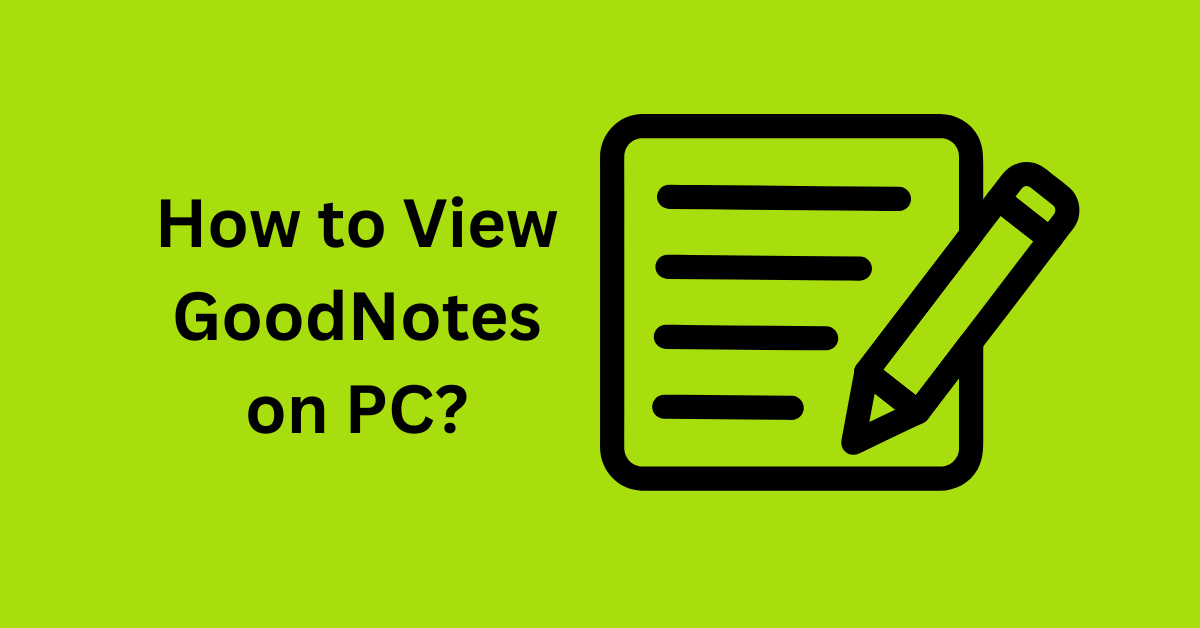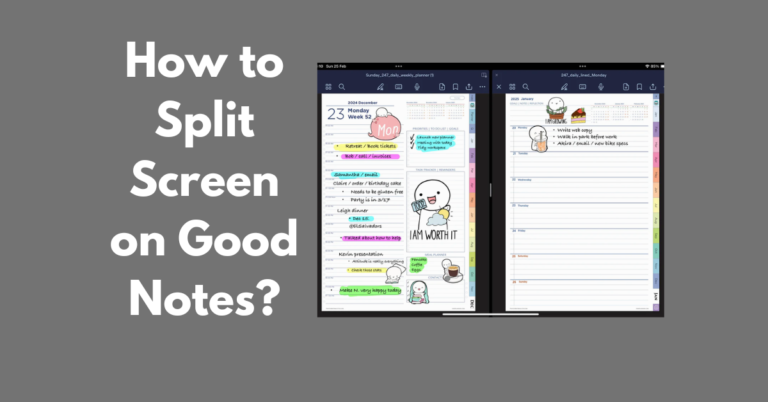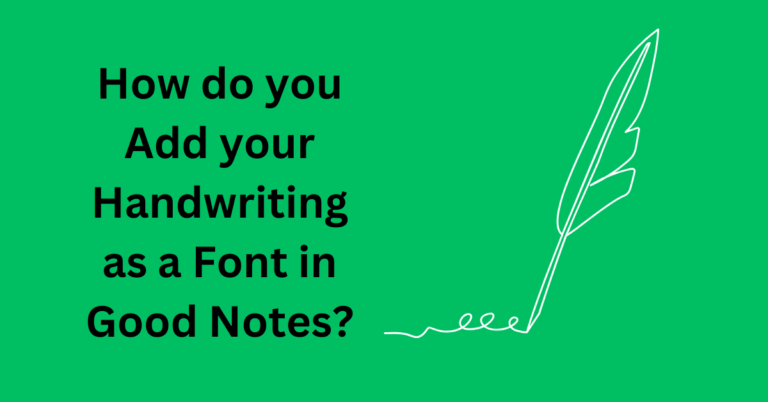How to View Good Notes on PC? Discover Easy Methods to Access Your Notes
Availability: To create, organize, and maintain handwritten notes, there’s Good Notes which is used on Apple devices. Again, many users are interested in how they can open Good Notes on PC.
Even though the app is designed for use on iPads and iPhones, there are different approaches to using your notes on a PC. Knowledge of these methods will assist you in being in control of the amount of work done and the time spent regardless of the device used.
Also Read: How Do you Make Flashcards on Good Notes?
Why View Good Notes on PC?
Viewing Good Notes on your PC can offer numerous advantages. Here are some compelling reasons to access Good Notes from your computer:
- Convenient for Larger Screens: Reading and editing notes on a larger screen can enhance visibility and ease of use.
- Enhanced Editing Capabilities: You might find typing on a keyboard easier and more convenient than handwriting on a smaller screen.
- Backup and Sharing: Accessing your notes on a PC can simplify the process of backing up your data and sharing notes with colleagues or friends.
Method 1: Using Good Notes on iCloud
One of the simplest ways to view your Good Notes notes on a PC is through iCloud. If you have Good Notes synced to your iCloud account, follow these steps:
- Open your web browser: Go to iCloud.com.
- Sign in to your account: Use your Apple ID and password to log in.
- Access your notes: Open GoodNotes if it’s available. If it’s not available, you may not have direct access, but you can still download your notes.
Tips for Using iCloud:
- Ensure you have enabled iCloud syncing in your GoodNotes app settings.
- It may take some time for large files to sync, so be patient when viewing extensive notes.
Method 2: Using the GoodNotes App for Windows
As of now, there isn’t a dedicated version of GoodNotes for Windows. However, there are alternative ways to access your notes via Windows applications like Notability or other note-taking apps that support file formats from GoodNotes. You can export your notes to PDF or other formats.
Steps to Export Notes:
- Open the GoodNotes app on your Apple device.
- Navigate to the notebook you want to export.
- Tap the Share icon and select Export.
- Choose your preferred file format (PDF is recommended for PC viewing).
- Send the exported file to your email or cloud storage that you can access from your PC.
Method 3: Using an iOS Emulator
If you want a more integrated solution, consider using an iOS emulator. An emulator allows you to run iOS apps on your Windows PC. Here’s how it works:
- Choose an iOS emulator: Popular options include iPadian and Smartface.
- Install the emulator: Follow the instructions provided on the emulator’s website.
- Download GoodNotes: Access the App Store through the emulator and search for GoodNotes.
- Sign in to your Apple ID: This allows you to use GoodNotes as if you were using an actual iPad.
Optimizing Your Experience
Here are some tips to optimize your experience to view Good notes on PC:
- Check your internet connection: A stable internet connection is crucial, especially when accessing iCloud.
- Keep your apps updated: Ensure that your GoodNotes and any related apps are up-to-date to avoid compatibility issues.
- Back up your notes regularly: Prevention is key. Always ensure you have backups of your notes, especially if you are using third-party applications or emulators.
Best Practices for Syncing and Accessing GoodNotes Files on PC
To maintain seamless access, ensure that:
- Syncing services are always enabled.
- Your files are organized and consistently backed up.
- Any new notes are immediately exported to avoid losing data.
Troubleshooting Common Issues with GoodNotes Access on PC
If you encounter any issues:
- Ensure your cloud storage has sufficient space.
- Check internet connectivity for cloud syncing.
- Update both GoodNotes and any emulators or viewers you’re using.
Conclusion
CAPE TOM: GoodNotes can be gotten on PC through use of the iCloud, export notes or an IOS emulator. In terms of its utility, it offers the flexibility of either using a specific interface or avoiding it if you don’t feel comfortable with technology.
Remember always to save your data and keep all your information synchronized so you do not lose it. If you have any questions as to how GoodNotes can be viewed on a PC or if you require assistance with any of the steps, you shouldn’t hesitate to leave your comments below. There is one thing that seems logical for all users of notes – your notes should be used everywhere.