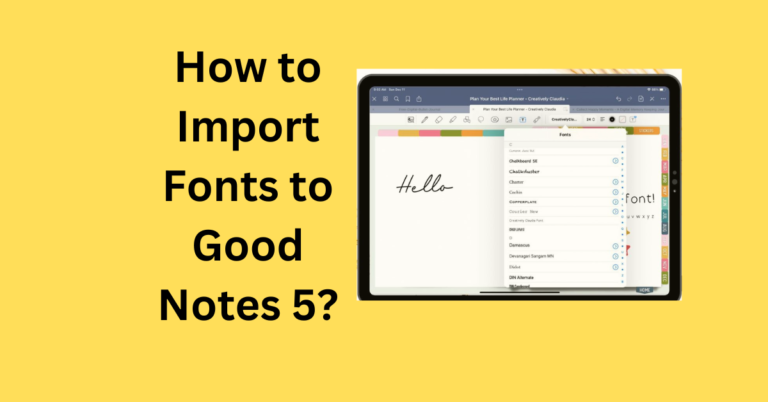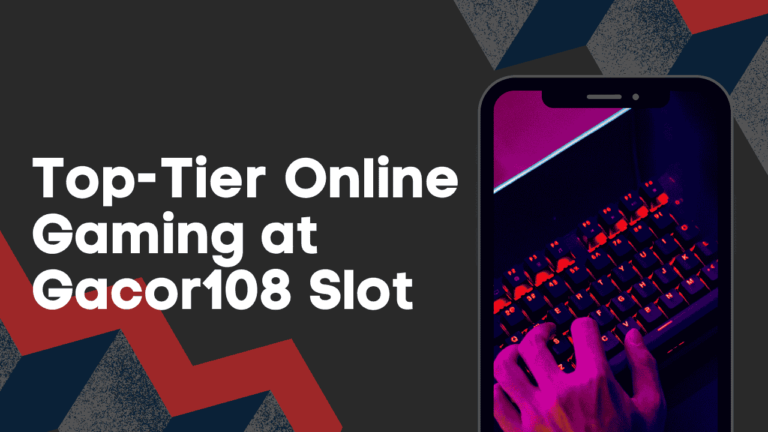How to Connect Apple Pencil to Good Notes ?
Nowadays, we’ve moved from writing notes on paper to using cool tech. The Apple Pencil and GoodNotes app are a great team for making notes on your device. They make work easier and feel natural to use.
If you’re studying, working, or just like to keep track of your thoughts, using the Apple Pencil with Good Notes can change how you take notes. Here’s how to get going with them step by step.
Also Read: How to Create Hyperlinks in Good Notes ?
How to Connect Apple Pencil to Good Notes ? Step-by-Step Guide
Step 1: Pair Your Apple Pencil with Your iPad
Before using your Apple Pencil with Good Notes, you need to connect it to your iPad. Here’s how:
- First Generation Apple Pencil:
- Remove the cap on the end of your Apple Pencil.
- Insert the Pencil into the Lightning connector on your iPad.
- When the “Pair” button appears, tap it.
- Second Generation Apple Pencil:
- Attach the Apple Pencil to the magnetic connector on the side of your iPad Pro.
- If it’s the first time you’re connecting it, tap “Pair” when the notification appears.
Step 2: Open Good Notes
Once your Apple Pencil is paired, open the Good Notes app on your iPad. If you haven’t already downloaded Good Notes, you can find it in the App Store.
Step 3: Start Using Your Apple Pencil
With Good Notes open, you can start using your Apple Pencil immediately. Here are a few tips to enhance your experience:
- Selecting Tools: Tap on the pencil icon to select writing tools. You can choose different pen styles and colors.
- Writing or Drawing: Just start writing or drawing on the screen as you would on paper.
- Erasing Mistakes: If you make a mistake, use the eraser tool to correct it.
- Customizing Settings: Explore the settings to customize the sensitivity and behavior of the Apple Pencil.
Step 4: Customize Your Note-Taking Experience
Good Notes offers a variety of options to personalize your note-taking:
- Paper Styles: Choose from blank, lined, or grid paper, among other styles.
- Importing Documents: Import PDFs, images, and other documents to annotate.
- Organizing Notes: Create folders and subfolders to organize your notes.
Benefits of Using Good Notes with Apple Pencil
Combining GoodNotes with the Apple Pencil offers a natural writing experience, making digital note-taking as intuitive as using a traditional notebook. The precision of the Apple Pencil enhances the functionality of GoodNotes, allowing users to take full advantage of its features.
Frequently Asked Questions
Conclusion
Connecting your Apple Pencil to Good Notes is a straightforward process that unlocks a world of possibilities for note-taking and digital art. With your Apple Pencil paired, you’re ready to take full advantage of Good Notes’ powerful features. Enjoy the seamless experience of digital note-taking!